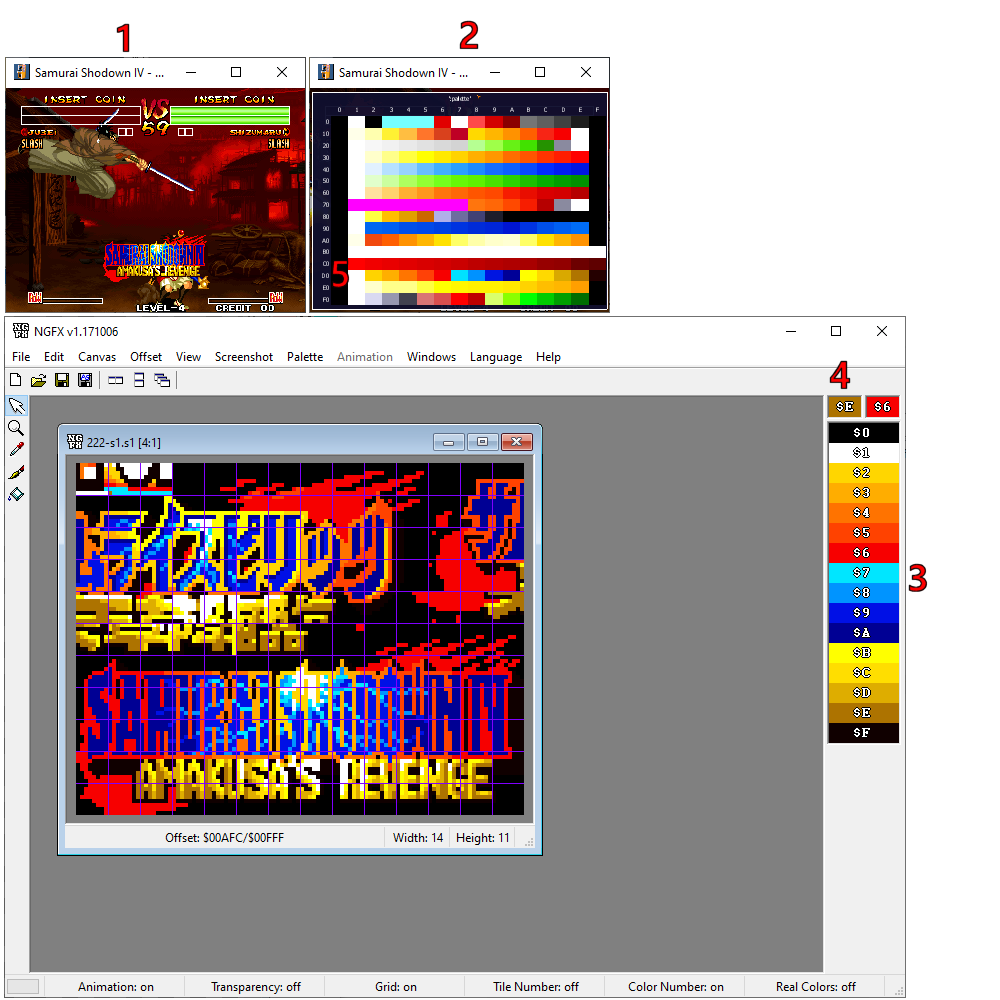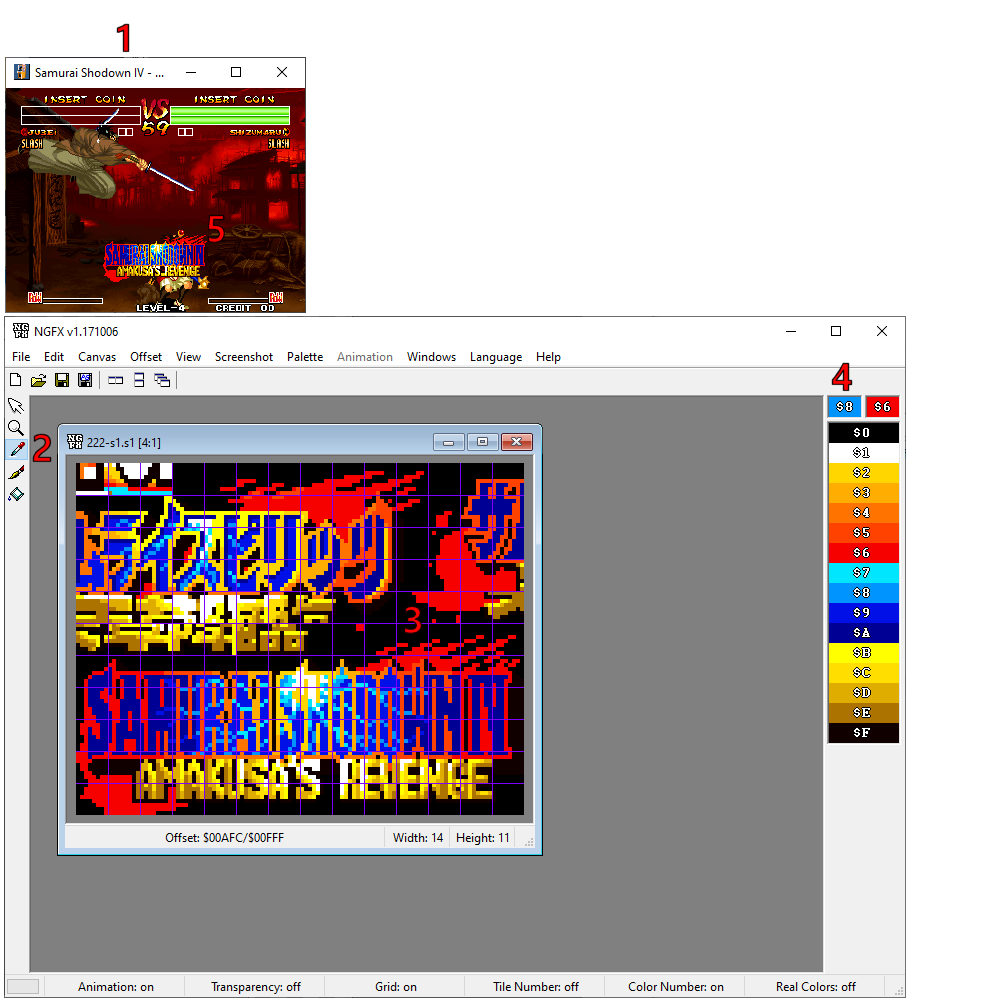Hello,
exporting a complete graphic rom as a BMP file is not supported - this would create a very large image and most pixel-based programs seems to have problems with this, so only a screenshot of the current field of view but the FOV can be resized to 64x64 tiles.
unfortunately, the palettes are not filed in an easily recognizable way - creating the appropriate palette must be done manually... which is not that difficult.
method 1:- start NGFX and load the graphic rom which contains the object and adjust the FOV until the graphics fit together recognizably (this makes it easier)
1. start the game in MAME
2. play the game until the object you want to create the palette from is visible (this is not necessary but makes sure that the correct palette is loaded) and switch with F4 to the palette viewer in MAME
- now scroll with UP/DOWN through the palettes in this palette viewer until you have found a suitable palette, in this case it's $D0 - this palette must now be copied to NGFX.
3. left click on the color #0 in the NGFX color selector, the left indicator of the chosen color (4) should now change to $0
4. now click with the right(!!!) mouse button on the left indicator - the mouse pointer should now change to a crosshair (undocumented feature)
5. click on the first entry of the palette (black) in the mame palette viewer - this will copy over the color
- repeat this one by one for each color.
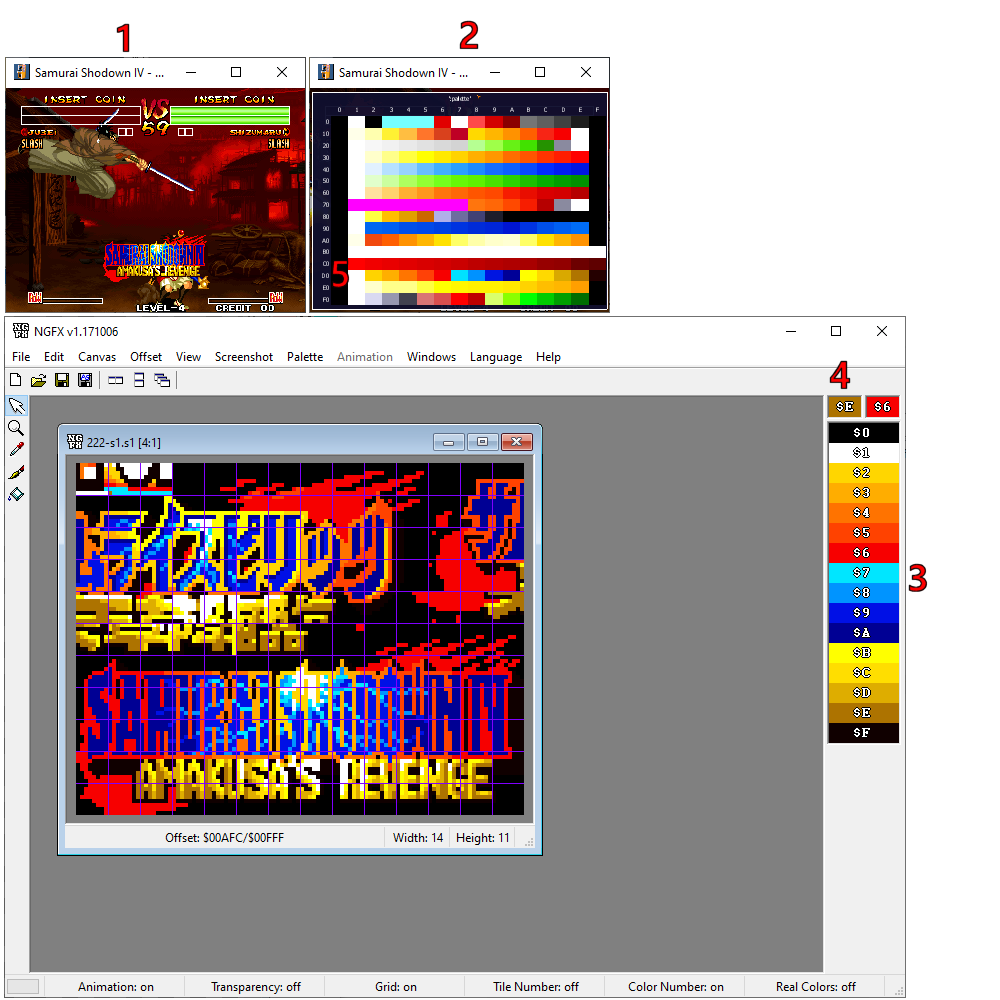 method 2:
method 2: (maybe easier)
1. pause the game or use a screenshot
2. select the dropper tool in NGFX
3. click in the NGFX on the pixel in the rom where you can associate the color (e.g. the red blood), the left indicator of the chosen color (4) should now change to $6
4. now click with the right(!!!) mouse button on the left indicator - the mouse pointer should now change to a crosshair
5. click on the first entry of the palette (black) in the mame palette viewer - this will copy over the color
- repeat this also one by one for each color.
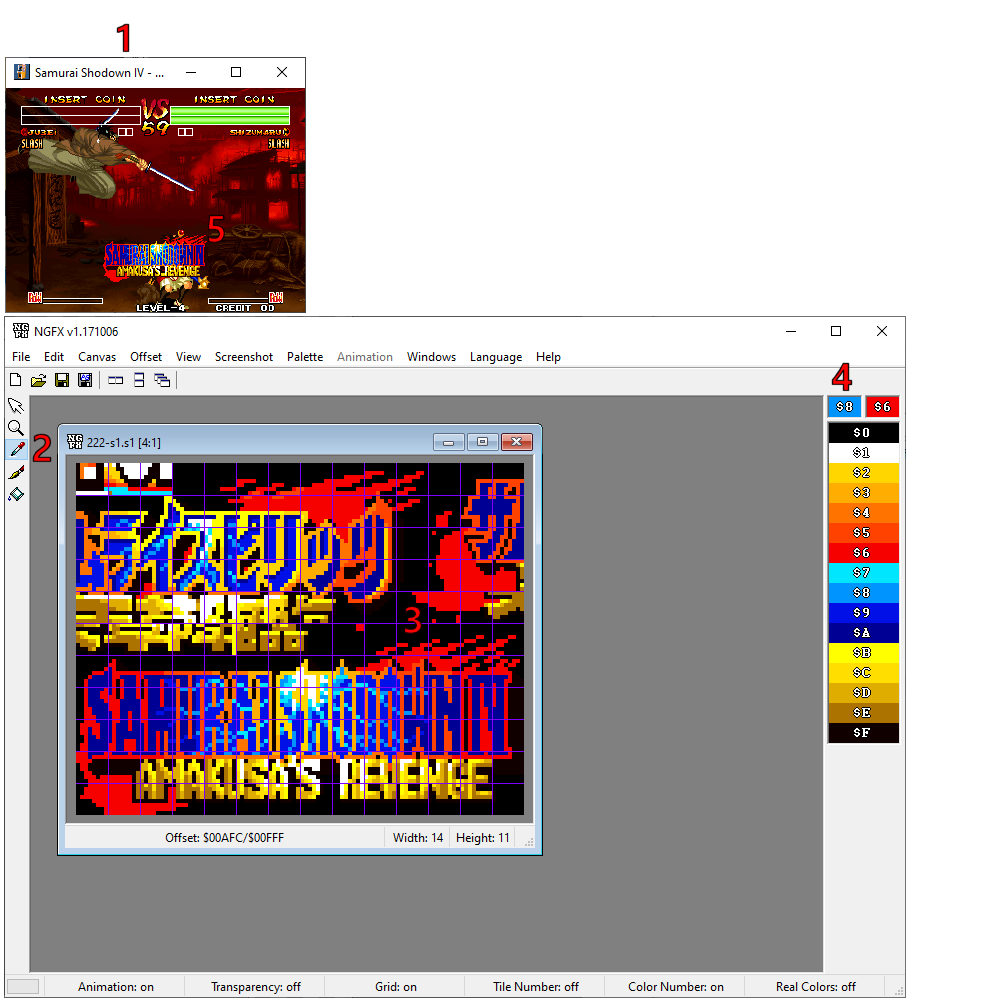
I hope this is understandable and comprehensible.