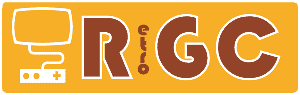Bonsoir, (Aréthius, Princeps et Odie)
Je ne retrouve pas le sujet sur la réinstallation du HDD sur le Falcon de Odie one, alors je poste ici.
Après quelques recherches, voici une piste.
- la rolls, HD Driver de Uwe Seimet (http://www.seimet.de/hddriver_francais.html), payant mais complet. (44€ version complète 9.01)
Avec Hddriver tu es obligé de faire une partition C: de 1 GO max en BGM, après les autres partitions tu peux mettre plusieurs GO à condition d'inscrire F32 pour le type. Mais il te faudra Magic ou Freemint pour utiliser ces partitions (et je crois aussi qu'il faut les formater avec un petit utilitaire, du moins sous Freemint).
C'est pour ca que pour simplifier je te disais dans un 1er temps de t'en tenir à quelques partitions de 1 GO seulement.
------------------------------------------------------------------------------------------------
- la rolls freeware: Cécile de Centek (http://centek.free.fr/atari/softs/s_cecile.htm). Il lui manque une API pour qu’il soit aussi complet qu’HD Driver, mais sinon c’est le driver conseillé par beaucoup.
Pour reprendre ses dires :
"Pourquoi ne pas essayer de formater ton disque avec CECILE (sur le site de TOF http://christophe.bray.free.fr/informatique/falcon/atari_falcon_030.htm#logiciels_falcon_net) ?
Sur mon FALCON je l'utilise sans problème. Je l'ai installé sur une disquette pour booter dessus en cas de problème. J'ai dû formater celle-ci sur mon Mega STE à l'époque. Je n'ai jamais eu de problème pour lire mes D7.
Mais j'ai aussi utiliser HDDriver en version 7.8, là aussi sans problème. J'ai formaté mon IDE en 8 partition de 1 Go. Idem pour le SCSI, 4 partitions de 1 Go.
Le seul souci que j'ai rencontré, c'est de ne pas pouvoir dépasser 8*1 Go sur mon IDE alors que c'est un 25Go, aussi bien avec Cecile qu'avec HDDriver"
Ca ne m'a pas l'air très compliqué de suivre le Tuto, mais hélas je n'ai pas de Falcon sous la main pour tester. j'en ai fait une D7. On verra ça à l'AC.